How Notebooks Work
What is a Notebook?
In PushMetrics, all work happens in low-code Notebooks.
It's where you build your workflows, and add tasks and logic.
Notebooks can be executed and scheduled.
PushMetrics' low-code Notebooks are inspired by Python notebooks, which have become an important tool in data science, machine learning, and scientific computing fields.
However, our low-code notebook approach is an evolution of the traditional data notebook concept, tailored to users who prefer a more visual approach to data analysis, manipulation, and workflow automation without the need for writing code. It provides an environment where users can interact with data and perform computational tasks using primarily graphical user interfaces, pre-built functions, and minimal custom coding using simple Jinja templating syntax.
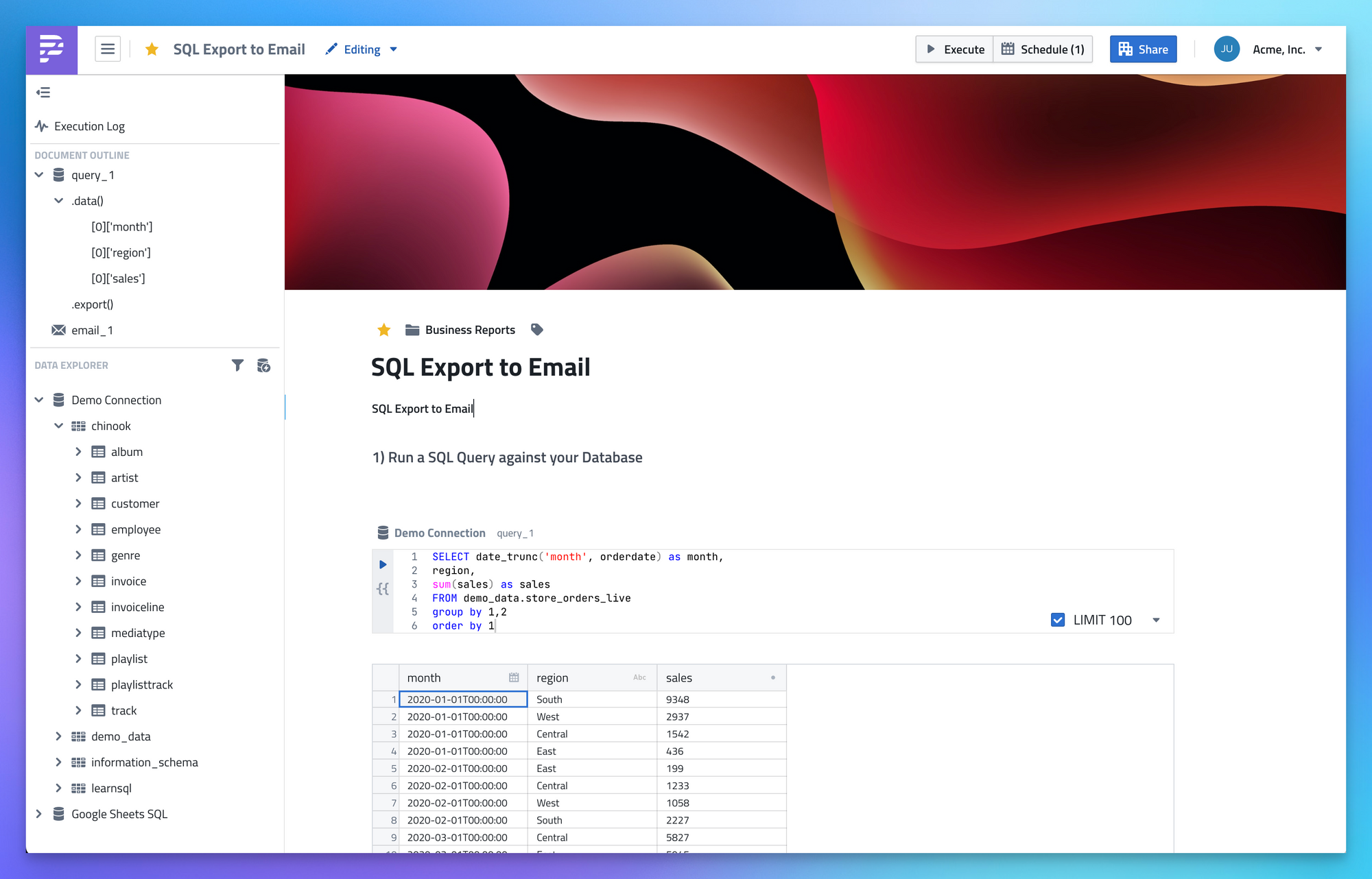
Key Benefits of Low-code Notebooks
- Pre-Built Task Components: PushMetrics notebooks offer a library of pre-built components for tasks like executing SQL queries, making API requests, sending Emails or Slack messages, and more.
- Rapid Prototyping: Quick iteration and visualization of results leads to faster insights.
- Collaboration: Our notebooks come with collaboration tools that allow multiple users to work together, comment, and share their work.
- Consistency: By using pre-built components, there's a standardization in the methods and functions used, which reduces errors and streamlines processes.
- Accessibility: PushMetrics empowers users to do data engineering work that don’t have the time, skills, or bandwidth to go deep into programming and developer tools, worry about development environments, package dependencies, command line tools, deployment processes, etc.
- Low Floor, High Ceiling: PushMetrics is very easy to get started using pre-made templates but there is almost no limit to what you can build.
Adding Tasks to a Notebook
You can simply add new text blocks by hitting enter in any block - just like in a regular text document.
To add other task types, simply select the type from the "Add Block" menu.

You can also add tasks in between existing blocks using the + menu, next to every block.
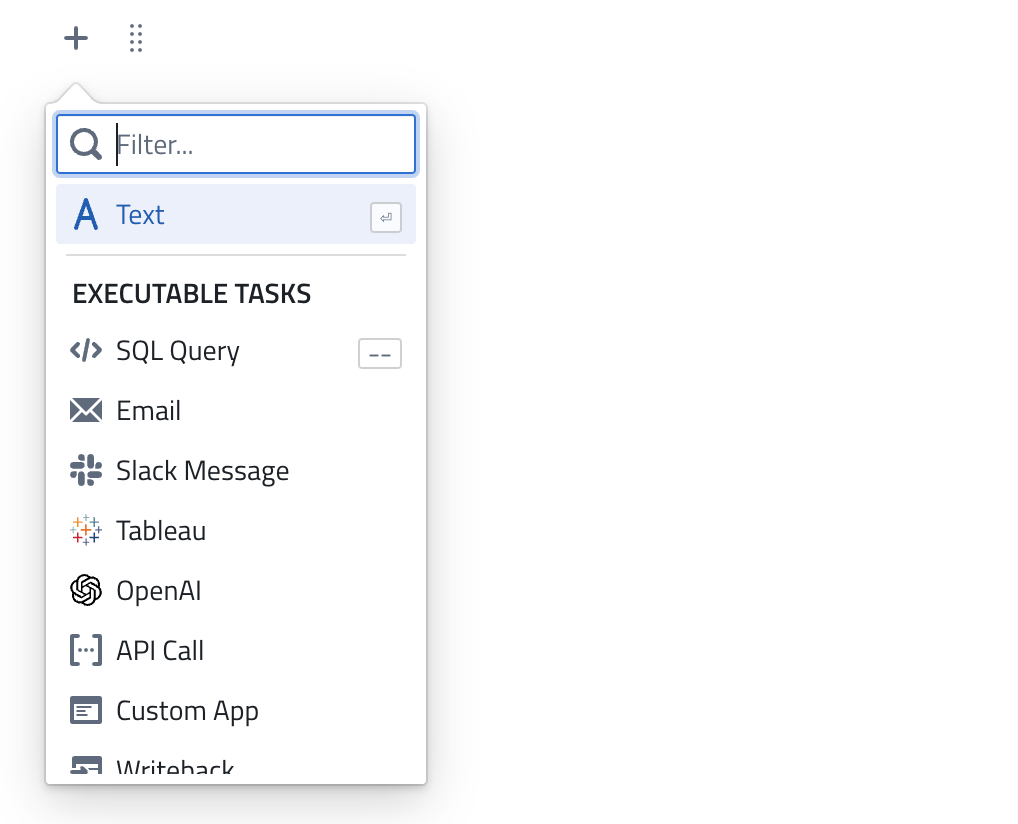
Executing Tasks & Notebooks
Notebooks are executable documents.
You can trigger an execution of the entire Notebook by clicking on the Execute button in the top navigation bar.
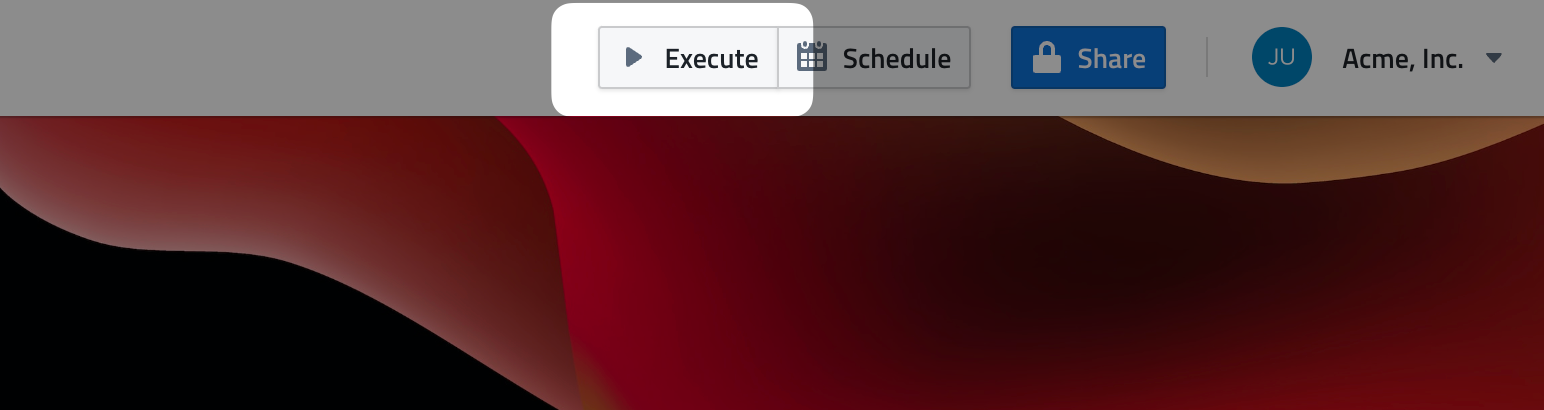
You can also run executable blocks individually:
Name, Favorites, Folders & Tags
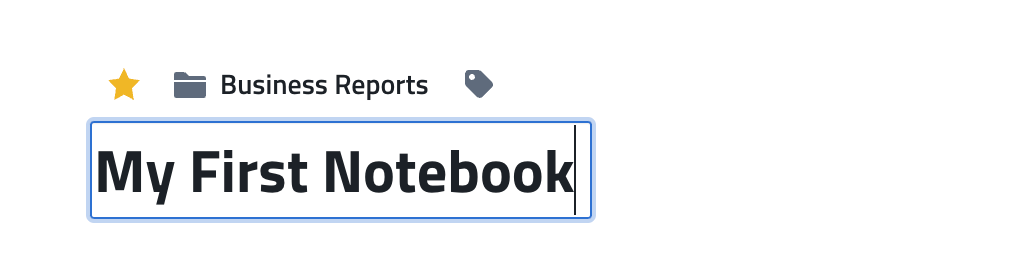
At the top of the page, you can:
- change the notebook name
- Add the notebook to your Favorites
- Move it to a Folder
- Assign Tags to it
Sidebar Navigation
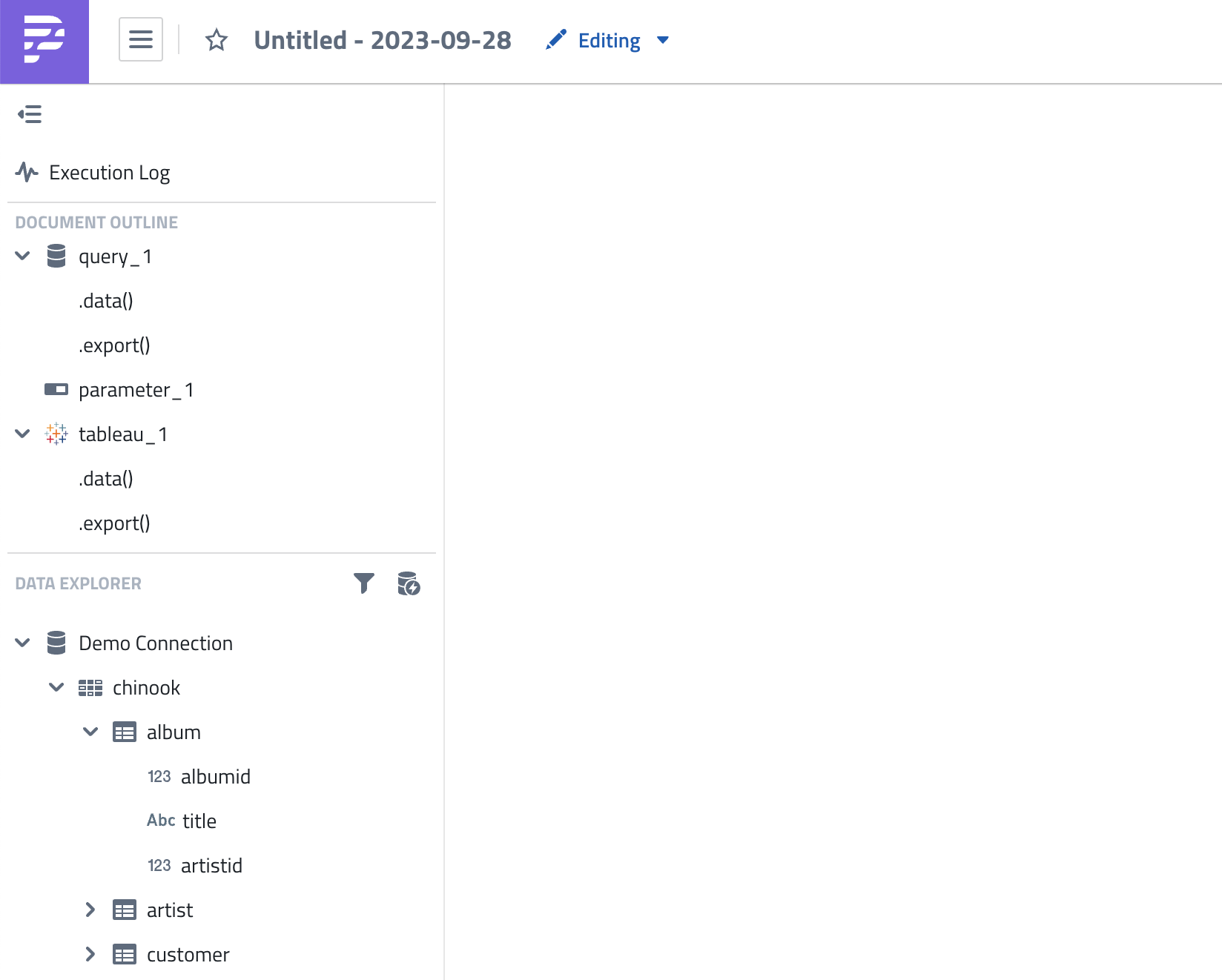
The sidebar navigation has 3 main elements:
- A link to the Execution Log, filtered for the current notebook
- The Document Outline, listing all the executable tasks in the notebook with shortcuts to their functions
- The Data Explorer, listing the contents of connected SQL databases, such as schemas, tables, and columns.
View and Edit Mode
Notebook pages can be accessed in editing or in viewing mode.
Viewing mode is automatically used when you don't have editing permission, or someone else is currently editing a Notebook page.
You can simply switch between modes if you have editing permissions:
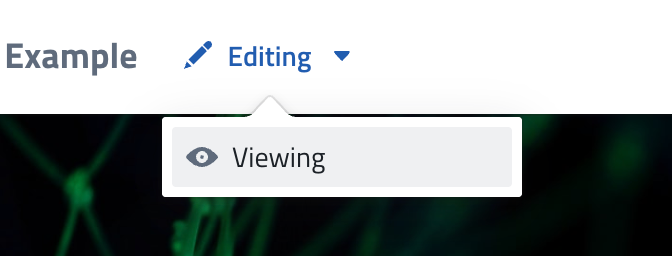
Cover Images
Every new notebook page gets a randomly assigned cover image - just to make things a little more colorful.
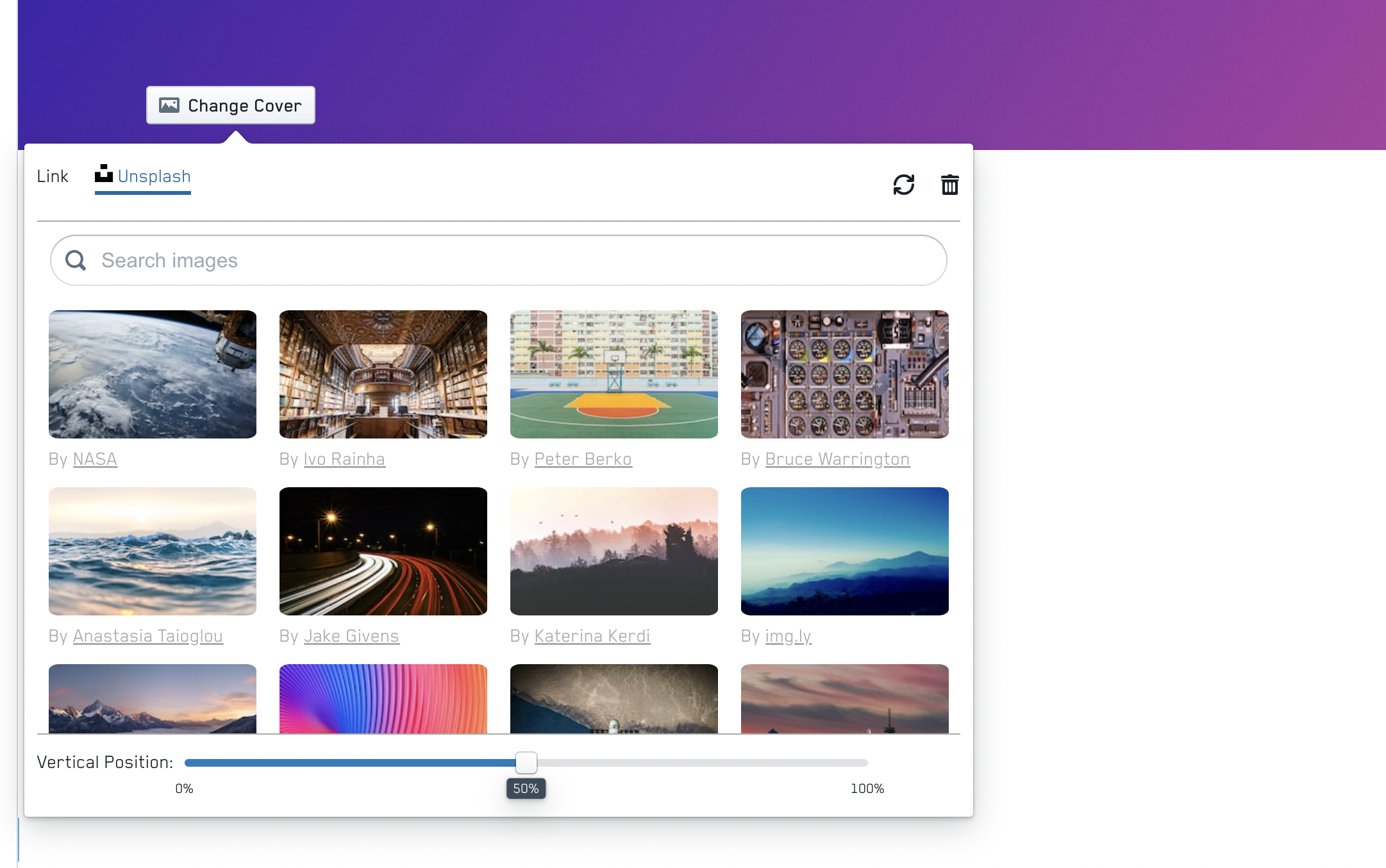
You can easily change cover images and provide your own ones using a link to the image or by searching through Unsplash.
You can also remove the cover image if you want a page without it.